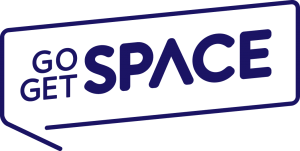There’s a lot of confusion regarding URLs and how they work on WordPress websites. If you go to the WordPress dashboard, under general site settings, you’ll notice that there are two fields. One of them is for your site address and one of them is for your WordPress URL. Generally, both of these fields should point to the exact same address and your visitors will be typing in http://yourdomain.com/.
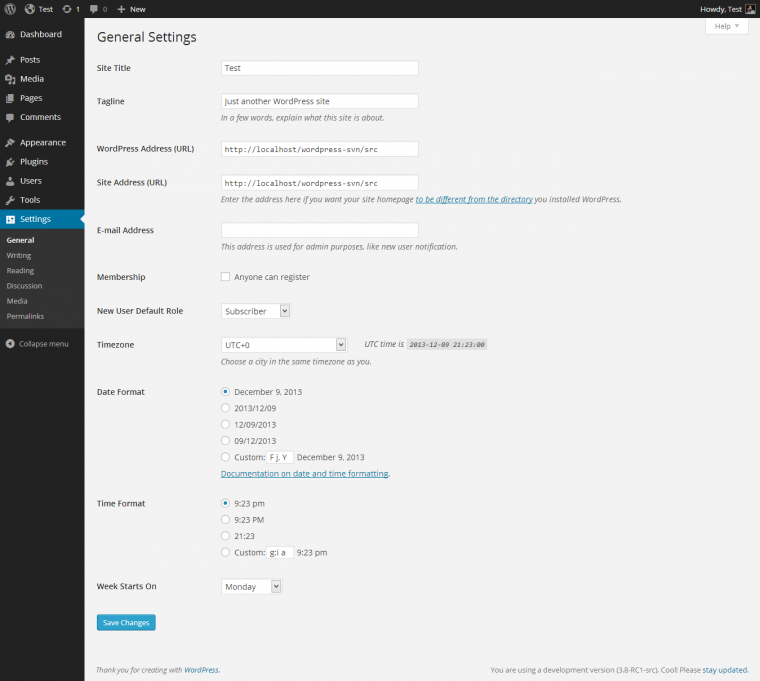
However, this issue gets a bit more complicated when discussing the home URL and then the site URL. In a WordPress installation is quite a few different folders and files. First, you have your common installation folders such as wp-admin and wp-common. These are core files required by WordPress to work and usually aren’t altered by the user unless you’re a highly experienced user that knows what you’re doing. It’s best not to touch them at all.
WordPress Address (URL)
The home address of your WordPress is simply where your WordPress installation is. Commonly, it should be installed in the root folder of your domain. So if you own the domain http://www.mywordpress.com/, then the WordPress installation should be installed following the slash forward. This is where all of your core files such as the index and other PHP files will be installed. Most modern hosts today have a one-click option via their cPanel or Plesk to install WordPress for you so you don’t have to mess with it. However, installing WordPress yourself is relatively easy and is just a matter of having FTP access, database access, and a few minutes of time.
Site Address (URL)
Your site URL however is the main face of the website, where all of the WordPress files will be calling to. You don’t have to install WordPress in the default directory. If you’d like, you can set up a folder anywhere from the root folder of your domain for WordPress to be installed. Another thing to take into consideration is that WordPress can create and re-write pages. Under the hood of the WordPress core settings, you can easily set a page via the appearance interface in your WordPress dashboard to act like your blog.
So, if you’ve created a page called “mybloghere” and set the URL to http://www.yourdomain.com/mybloghere, you can set your WordPress to display the posts in that page. WordPress doesn’t create additional files for pages creates which doesn’t change the site URL in any way. Instead, WordPress utilizes a database that can be accessed via PhpMyAdmin from your hosting provider. If you don’t have access to PhpMyAdmin and need access to the database for whatever reason, contact your host to ask for access. Just be warned, things can easily break if you touch something in the database and you have no idea what you’re doing.
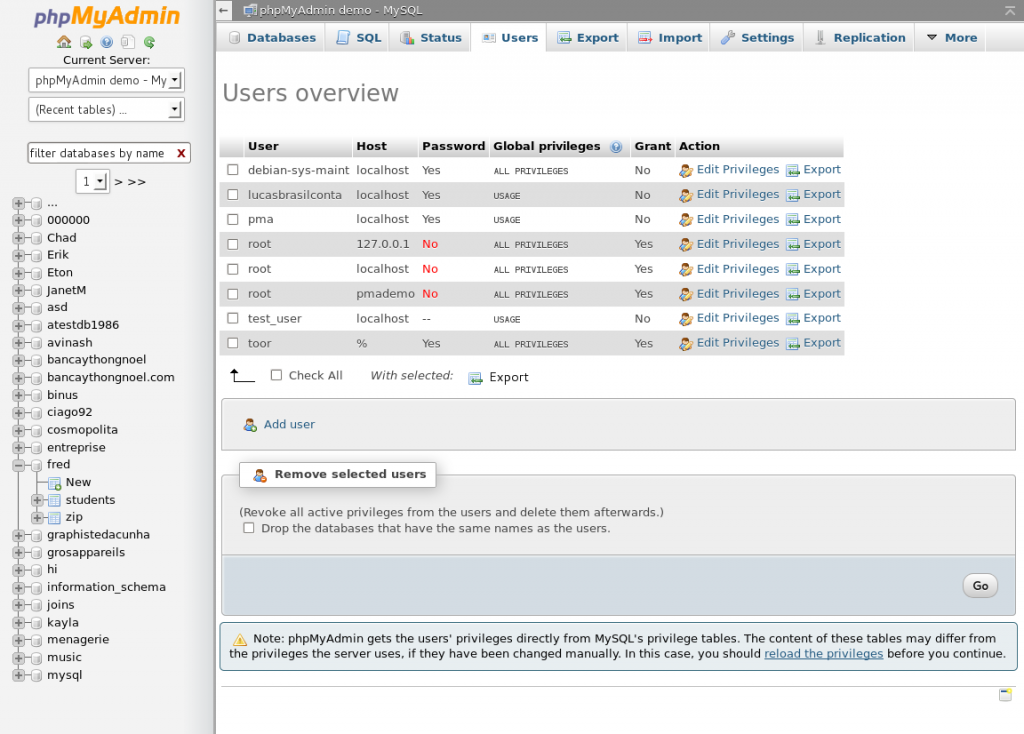
Why Are These Two Sometimes Different?
Usually, by default WordPress installation You get to see that these two addresses are similar. But you may find that sometimes WordPress is in a different folder or directory where it’s supposed to be on your public home page. You may wonder why it’s not there, Reason might be,
1) The first basic reason might be Your website may contain such parts that are not WordPress Based.
2) The second obvious reason would be You prefer to keep your root directory free from WordPress files and folders.
There are a lot of complicated methods out there for moving your WordPress directory after an install but this almost always involves downloading the database, overwriting it, re-uploading it and then moving all the contents of your website to a new location. Instead of doing this, it’s better to pre-plan your site and figure out where you want your blog to be ahead of time, so you don’t have to deal with the hassle of moving a site.
Where your website is hosted depends on where the index.php file is from your WordPress installation. This is the main and most vital file of WordPress as it’s the general face of the entire installation. Without it, other files can’t be called on including all of your plugins or themes. Always make sure to do a proper backup of your WordPress site (both database and site files) before attempting to move files or change the settings of your site.
Also, read more on WordPress Address vs Site Address Where we explained How you can use the “Get” function for Home URL and Site URL