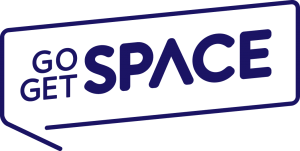Table of Contents
Overview
Occasionally, situation may arise when you’re unable to remember your WordPress blog login password, and all of sudden you aren’t even able to reset it using registered e-mail address.
Another reason could be worse than this general situation. Your website is hacked and WordPress password is compromised.
This is why it becomes very essential for you to know how you can reset your WordPress password in these situations using phpMyAdmin functions.
Previously, we have helped many of our readers. This is the reason I am taking this time out to do this writeup.
Basic Information
Without a database a WordPress blog cannot run, this database can be accessed through the phpMyAdmin section that is available within the cPanel.
Every database has username to control and access the content of it. Now, you are advised to follow the above steps in order to reset your password.
Knowing Your Database
This is first and foremost thing you should know before you process to make necessary changes. Sometimes, you can run multiple installations within same database. Then it needs an adequate guide where to look to reset the password.
The best place is wp-config.php, which is located in the root installation of your WordPress blog. You can either use a FTP to open your root directory or access cPanel to have reached of it.
Locating The Database
Now, you need to login to your cPanel account using the credentials. Here, you will see phpMyAdmin function under the databases section. Now, click on the phpMyAdmin section to have access to your database.
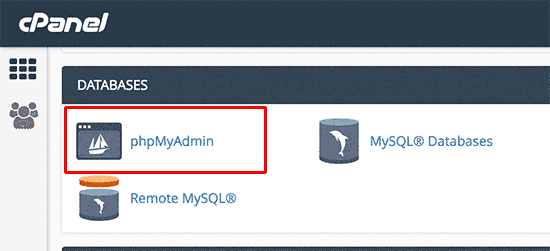
Now, you have redirected to the main phpMyAdmin section to meet the entire databases you have with your hosting account.
Since you already know your exact database for your WordPress blog, click on it to access.
(Database name from file wp-config.php)
Changing The Password
All the tables of the database will appear on the main screen. You need to click on wp_users. If you have changed the prefix during installation you need to find specific prefix. E.g. wp234_users.
Now, you can click on edit option that will appear you filed look like below. Edit the user_pass field. You can see the existing password has random characters in password field. Due to security WordPress uses MD5 Hash rather plain text.
Delete the existing password from user_pass and change it to your desired password. If you choose MD5 from the drop down menu it will encrypt your new changed password.
Now, click on the go button to save the changes you have made.
Here you have just changed your WordPress password from phpMyAdmin.